Opening up Photoshop.
Selecting the size of the paper i will be working on, i selected a preset of international paper and size A4.
i have now opened up the image i will be editing and have positioned it where i want it, i have now rasterized the image so that i can now edit the image. i edited it by removing the background of this image and using the magic wand tool and then filled in blank areas with the smudge tool.
I have now placed my second image on to the page which i will be using as my background. My second image will need to be the layer underneath the first image so it then can be positioned behind the main image. i then positioned it where i wanted it and then what i had was them my finished image.
Above is another image which i will be editing.
The first thing i did to the image was making it black and white, i did this by selecting the layer and then clicking the black and white tool on the adjustments section. above is what it looked like.
the next step was using the rectangular marquee tool selecting the lips from the image and adding it to its own layer so it was just the lips on the page.
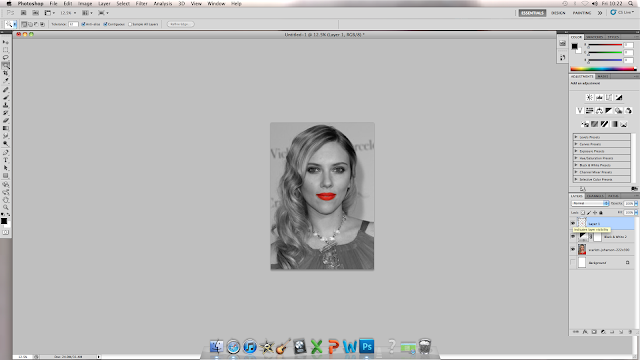
i then put all the images back onto the page and this is what it looked like.








No comments:
Post a Comment